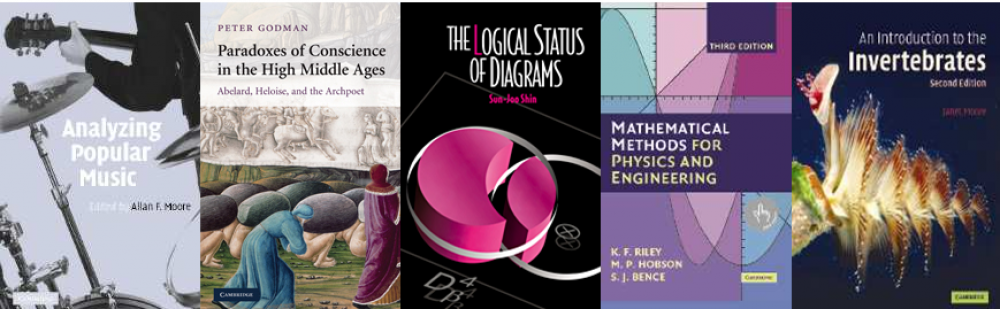Last month Brown’s Books, our supplier of VLeBooks ebooks, announced a suite of new features that aim to improve functionality. You may have noticed them already if you have read VLeBooks titles since May 2023.
Multiple format types
There are two format types commonly used in accessing ebooks, PDF and ePub. PDF, Portable Document Format, is a fixed format that tends to mirror the print book in appearance and layout. ePub is a reflowable format and can be adapted to suit the needs of the user by resizing font, changing the background colour, or adapting other accessibility features.
Previously when readers selected the “Read Online” or “Download” button on VLeBooks it would default to one of the two formats depending on what was available.


Now for titles where both the ePub and PDF format are available there is a drop-down selection arrow for format type. If you click on the arrow, you can select either format, whether reading online or downloading chapters to your device. This gives readers more choice in accessing these ebook titles, as everyone can select their preferred format for reading and note-taking. Annotations and bookmarks are tied to the format file rather than the title, so bear in mind that notes taken while using the ePub reader will not transfer to the PDF and vice versa. For more information on downloading from DRM-restricted ebooks, see our previous blog post.
Chapter Links
Readers can now save links to specific chapters from the Table of Contents. Right-click on the chapter title on the main page of the ebook and copy the link to the chapter to your clipboard. If a user follows the link, they will be taken to the same page and will need to either select the ePub format or click “Read Online” which will direct to the ePub by default before they are redirected to the specific chapter. The chapter link function only works if the user reads the ePub format, not PDF format.

Improved Site messages
The error message generated when a reader tries to access a title which is already in use and the reservations feature is disabled has been changed to provide more information. The message was previously “this title is not available for you to read online/download.” but it now reads “this title is not available for you to read online as all licences are currently in use. Please try again later”
Feedback
These changes are welcome as part of a trend of Brown’s taking on board user feedback and feedback from our team as purchasers of ebooks. Last year, Brown’s increased the available formats of turnaway reports making it easier for our team to make informed decisions about when to repurchase ebooks or purchase additional licenses of popular ebooks. We are happy to see these changes being introduced by Brown’s based on our team’s feedback as well as user feedback. If you have any suggestions for improving any ebooks platform, please contact the ebooks@cambridge team. We are always keen to hear from readers!
Emily Perdue (eBooks Library Assistant)